PageMaker: Designing a brochure
Steps to create a brochure.
1)Draw the layout
Open PageMaker, in File menu select New and setup a document of page size A4 with Orientation: wide, margins: 0.5mm and target output resolution:300 dpi.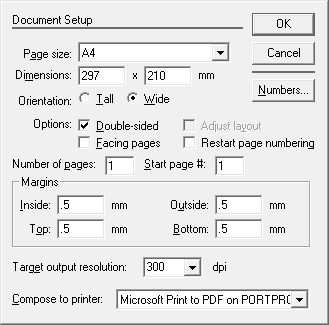
step 2
Now at the left bottom of your PageMaker window you can see L R and 1, it indicates the page-views, means, you setup double-sided page so you you need to design and explore all pages by clicking L you can go to the one side an R get you to the other side on clicking 1 you can get to the R side of the page. Now select R and divide page in equal size using rectangle tool. In design the size of rectangle is 145mm x 207mm (WxH). See image below
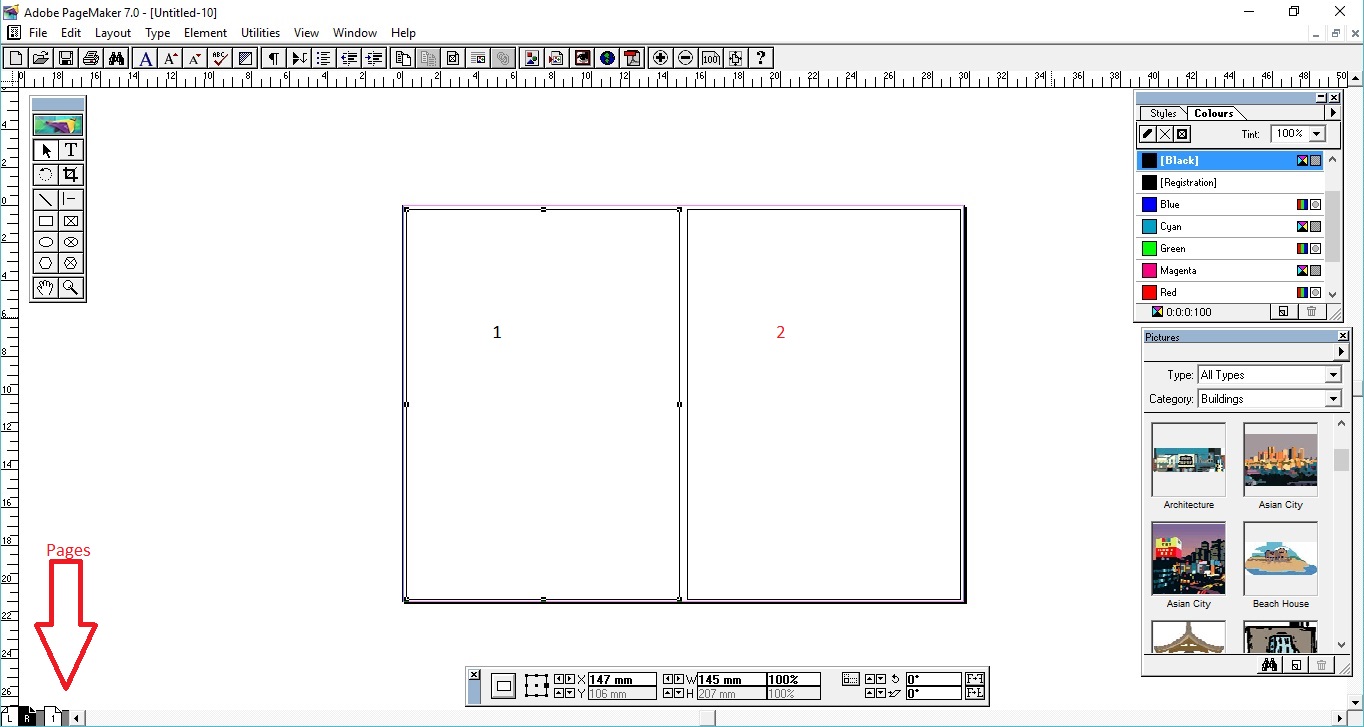
1-> 145mm x 207mm (WxH).
This division allows to make the brochure fold(one fold)
step 3
Now start designing see the below image: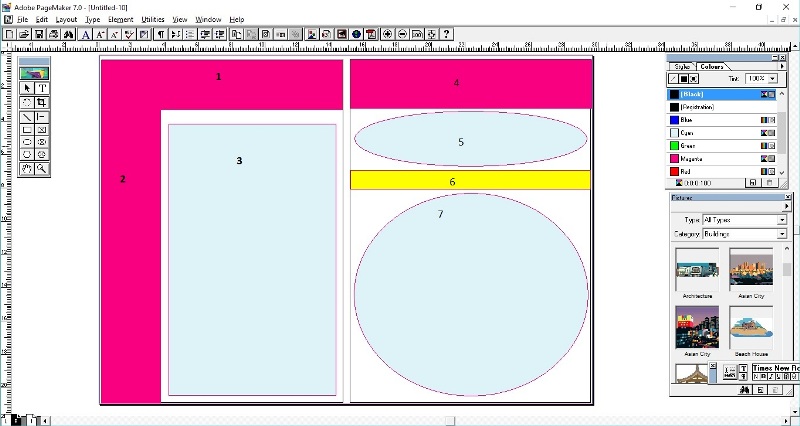
step 4
Now add the matters. See the image below: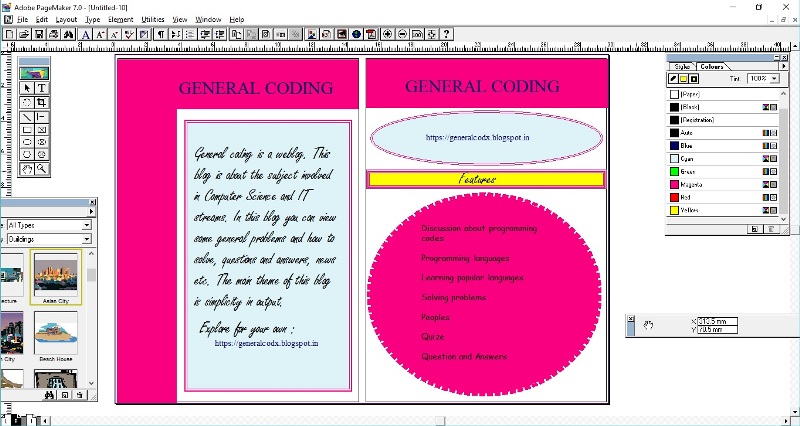
step 5
Now click the L on page-view button specified in step 2. And make the arrangements as shown in the image below: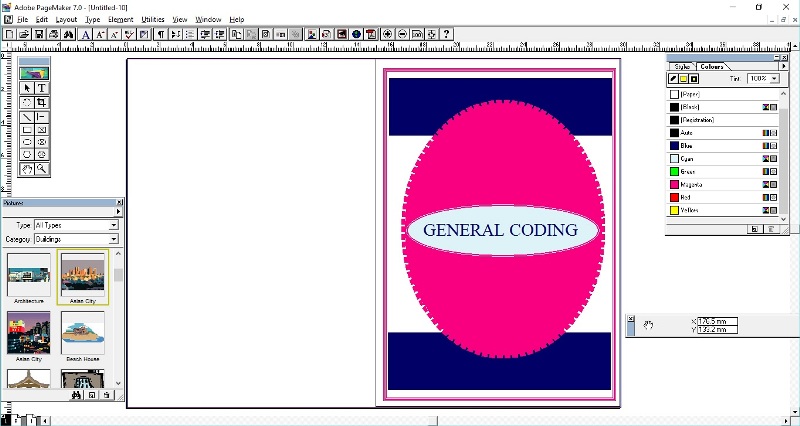

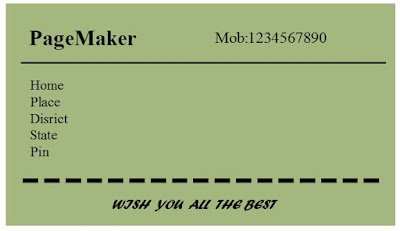
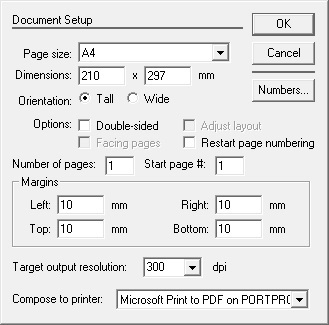
Comments