Pause automatic updates in Windows 10
Microsoft windows 10 automatic updates makes your PC better. It do all the action(downloading updates) in background, means you don't have to worry anything about. Windows downloads important updates and install in your system. For this, OS must restart your system. And you have to wait for completion of installation . This, you don't like, if your in the middle of a busy work. And, also that, for downloading updates it use internet connection. If you are online, doing important browsing or watching online video, make worst .
To overcome this situation there are, two, option. (1)Schedule the update( only Anniversary Updates ) or (2) using Command to suspend the background process.
- Second method use the 'Command Prompt':
Right click 'Start' button and select 'Command Prompt(Admin)'.
In the Command Prompt window type the following commands :
net stop wuauserv and press Enter key. After this, type the following command:
net stop bits and hit the Enter key again. Now, type the following command:
net stop dosvc and press Enter.close the Command Prompt window
If you wish to resume the update, apply the reverse of the above
Type net start wuauserv and press Enter key.
Type net start bits and hit the Enter key again.
Finally, type net start dosvc and press Enter.
Type net start wuauserv and press Enter key.
Type net start bits and hit the Enter key again.
Finally, type net start dosvc and press Enter.
close the Command Prompt window

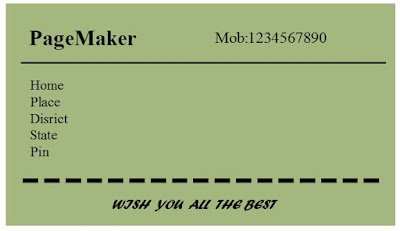
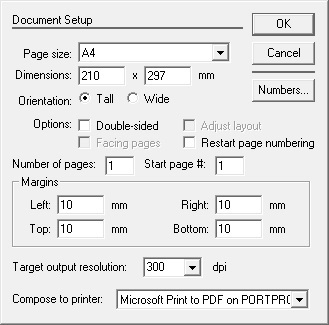
Comments